
Windows update and other updates – go to the system detection update page and jump to the Lenovo extranet support page respectively. System update Check update – Detect Windows system update, some will detect BIOS update Tip: It is not recommended to update BIOS if it is not necessary.

Operating Status and Support Hardware Scan – motherboard, hard disk, memory and other hardware tests User Guide – computer manual Tips and tricks – hotspots and usage skills for Win10 and related Lenovo products. Hardware settings Power – set battery conservation mode and fast charging and taskbar battery icon Audio and video – camera privacy switch and Dolby sound (Dolby is gray when smart settings are turned on) Smart settings – the system automatically detects and Set Dolby sound Input – hotkey and touchpad switch. After entering, the home page displays the status: Lenovo Vantage introduction: After startup, it is a cool Lenovo dynamic logo page.
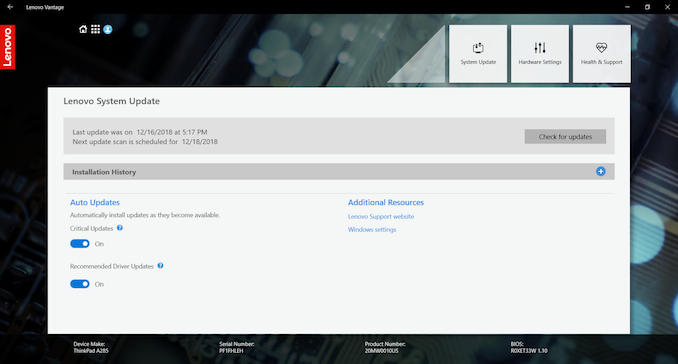
Lenovo Vantage provides exclusive Lenovo content to help you learn more about what you can do with your computer. Read how-to articles, visit Lenovo forums, and stay updated with the latest technology news through articles and blogs from trusted sources. Access the user guide, check warranty status, and view accessories customized for your computer. Optimize computer performance, monitor computer health, and manage updates. And check whether there are recommended programs to install, of course, you can also check the usage of the computer, clean up system junk, and so on. The Lenovo Companion program can obtain information about computer accessories, and view blogs and articles about computers. Computers that already have the software can update and upgrade in the App Store. After the merger of Lenovo Companion and Lenovo settings, Lenovo Companion is currently called Lenovo Vantage.


 0 kommentar(er)
0 kommentar(er)
